Navigating RStudio
To actually write R code, you will need to use RStudio. When you open the application, you will see something like this:
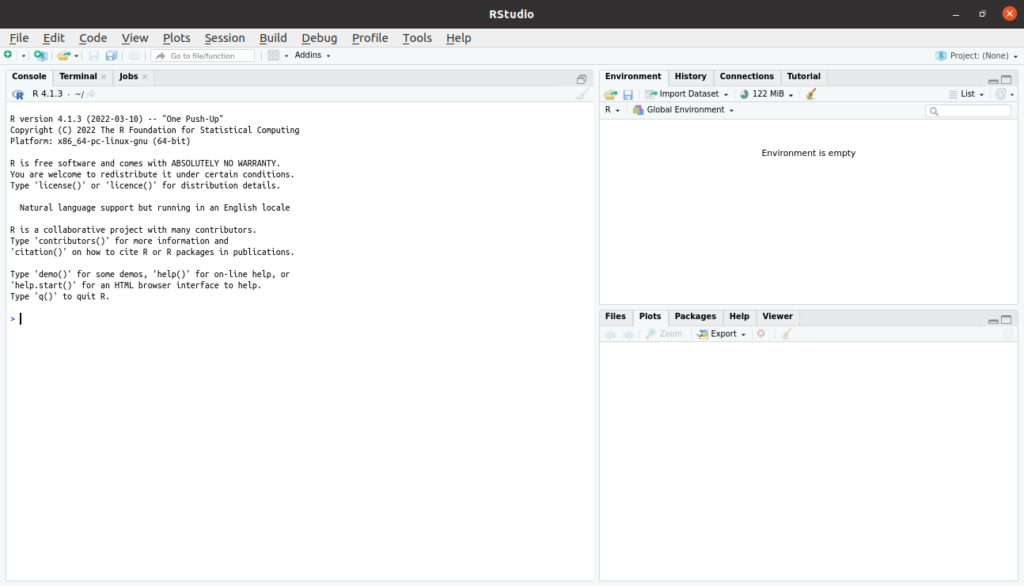
Navigating RStudio
You’ll need to create a new file to begin writing your code. You can do that with either a .R or .Rmd file like so:
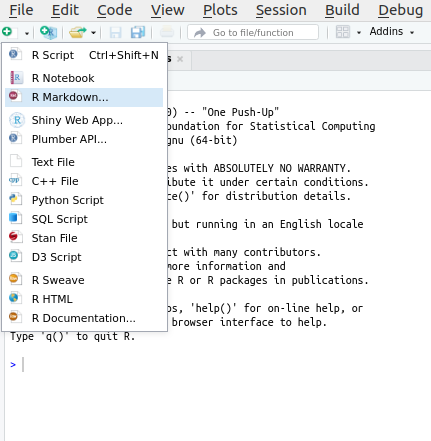
You’ll now see there are four distinctive areas of the RStudio window. You can control where each of these panels exists, but this is the default layout:
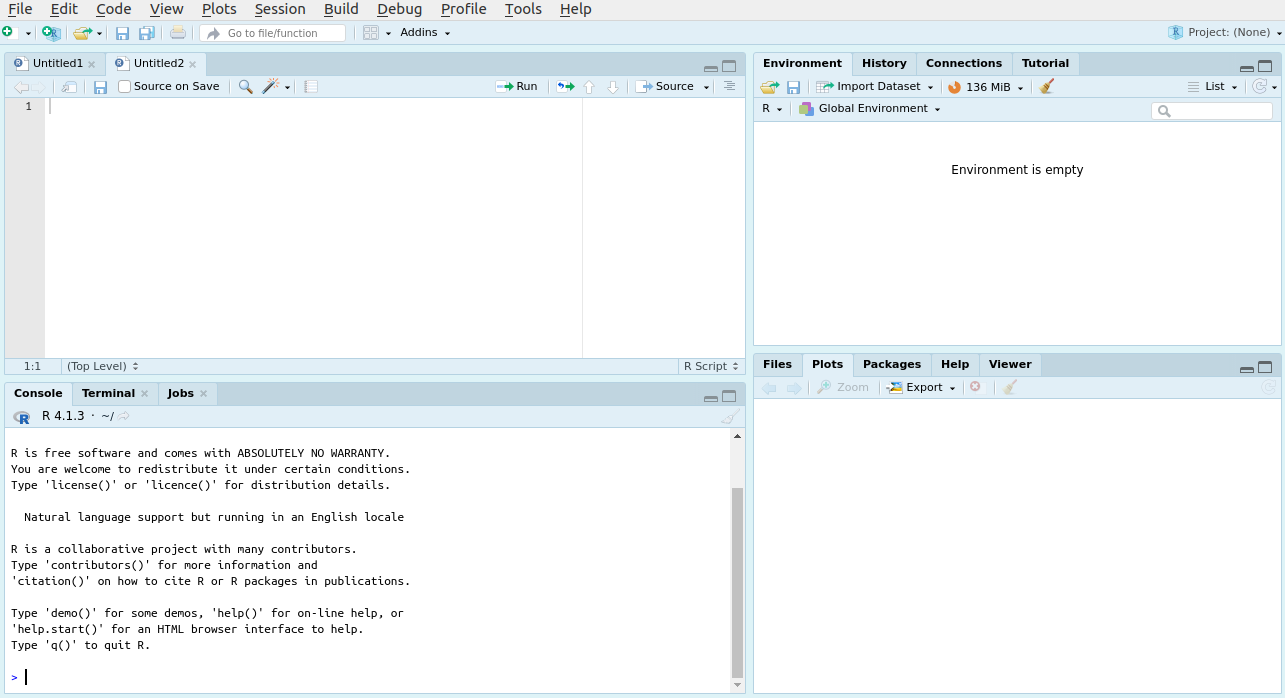
Scripts Panel
The top left panel is where you’ll spend most of your time. This is where your script files (i.e. .R or .Rmd files) will be displayed, and where you’ll write code.
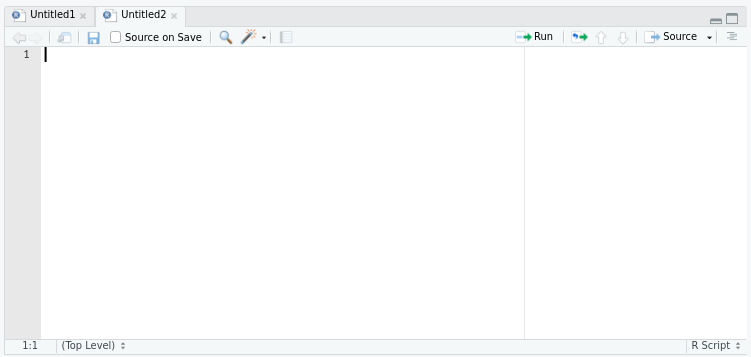
You can have multiple scripts/files open at once and toggle between them.
Console
The console is your direct connection to R. You can type out code onto the line with the carrot > and press enter, to execute that line of code. However, note that here unlike code written in a script, that code will not be saved for you to run again.
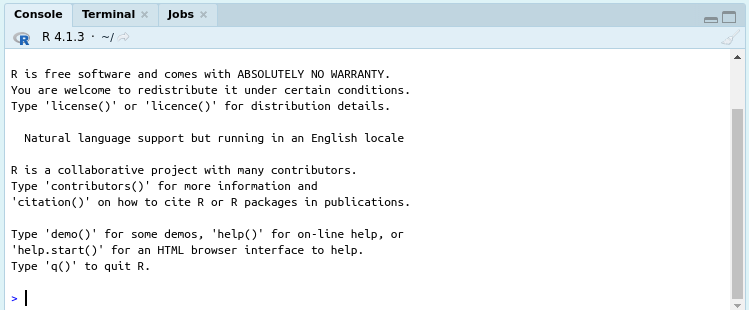
When RStudio first starts up, you’ll notice that it prints out the version of R that it is currently running.
There are two other tabs here “Terminal” and “Jobs” which can be ignored for the beginner.
To use R in the most basic sense, you can begin typing on the row with the small arrow (>) and press enter. The output will be printed directly below.
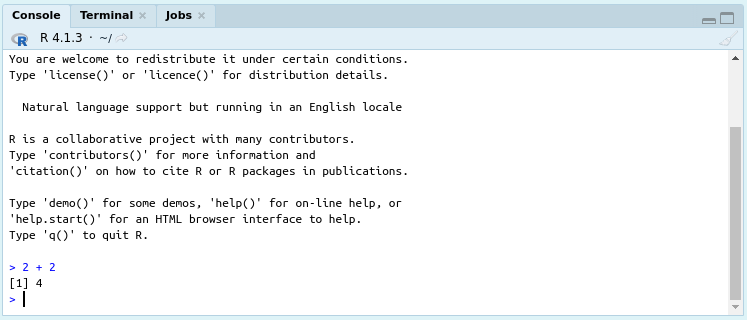
Files/Plots
This bottom right corner is where you can see any current plots, and the files on your computer that are in your current working directory.
You’ll notice that there is no plot displayed right now, but should we generate a plot and display it from a script, it would pop up here for us to view. If we navigate to the “Files” tab, we would see the files that are in the current directory that RStudio is working in.
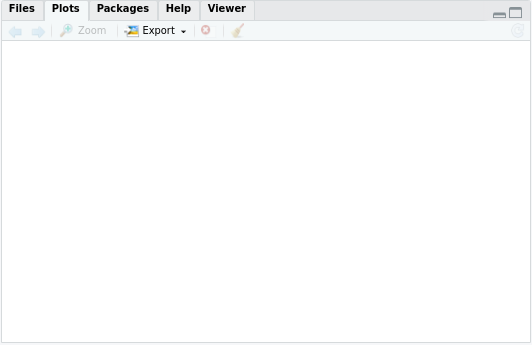
Environment
This top right panel is an important one. R will display all the objects you create through the course of your programming here. That is, any variables or functions you create, with the name and a brief description will be here. To view these objects when they exist, you may click on them directly from the environment panel.
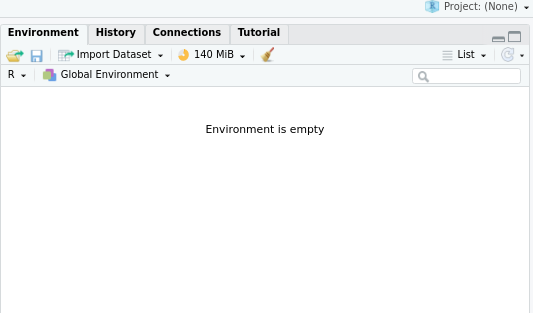
Getting the most out of RStudio
RStudio is a really rich environment for programming. Once you’re familiar with the basics, it can really speed up your work to learn a few shortcuts or tips and tricks. We recommend you become familiar with generally how the software works, then once you’re comfortable you can branch out.
Here is a link to some tips & tricks to get you started